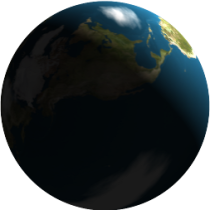




| Back to Tools By: Carter Chamberlain |
Error, Error, Everywhere...
Our group has begun to migrate away from java applets due to their lack of cooperation with the internet. In the past few years, the security issues with java have made users suspicious of applets in general, and this suspicion is reflected in the most current updates to internet browsers (e.g. Firefox now blocks java applets by default and users can only allow them via hidden settings). The additional programming required to compile the applet, implement a security certificate and embed the applet in a website has exceeded the knowledge of our software developer (a grad student who needs to work on his thesis instead of trying to fix the internet). Furthermore, a portion of our applet implementation rests with the user (e.g. configuring their browser to allow java), but we believe such implementation has become too difficult for some of our colleagues. For these reasons, we will be abandoning the applets embedded in our webpages, but are offering the same software as a downloadable program to be run on the user's computer.Here's the Skinny:
- You need java installed to run our applets.
- Your browser probably won't let our applets run.
- Since you have java installed, you can run java on your computer.
- So we'll just give you the code, then you can run it on your computer!
Instructions:
- I repeat, in all caps: YOU NEED JAVA TO RUN OUR SOFTWARE!!!
- Find out where java is on your computer. You'll need to know this for the last step.
- Linux or Mac:
- Open terminal
- Type "man java" and if you get a manual screen (starting with "NAME","SYNOPSIS",etc), then just type "java" for the last step.
- If you don't get a manual screen, then type "whereis java" and use the first path for the last step. It may help to define an alias for future use:
- In your home directory, open the hidden file ".bashrc" (the period is not a typo) or create it if missing.
- Add the line "alias java='/path/to/java'" where /path/to/java is the path you found (still surround it with single quotes).
- Save the file. The next time you open terminal, it will know that when you type "java", it should follow the path you used in the alias.
- Windows: You're on your own for now (tutorial currently unavailable).
- Linux or Mac:
- Download our software (click the .jar file and save it to your computer). Software currently available:
- Doublet.jar v2.0 manual
- CoAdd.jar v2.0
- CoCut.jar v1.0
- VCut.jar v2.0
- NVUApp.jar v2.0
- Run the program.
- Open Terminal(Linux or Max) or Command Prompt(Windows) in the same folder as the software (downloaded in the previous step).
- Type "java -jar Doublet.jar" where java is the path you found in the second step and Doublet.jar is the name of the program you downloaded (include the .jar extension).
Maintained by the Virginia Tech Quasar Outflow Group. Please cite responsibly.